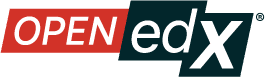Quick Start: Build a Course#
Follow the steps below to build your first course. By the end, you will have a fully functional, minimal course, which you can build on as you learn all of the Open edX options. Click the images below to enlarge them and see details.
1. Create a Course in Studio#

Note
The Organization, Course Number, and Course run values you enter when creating a course are part of the learner-visible course URL and cannot be changed. The base URL for the new course is in the format:
https://your-domain/courses/course-v1:ORGANIZATION+COURSE_NUMBER+COURSE_RUN/
So take care when entering values for the new course.
Open Studio at the URL provided by your administrator.
Click New Course. The Create a New Course screen opens.
Enter information for the new course:
Course Name: The public display name of the course. You can override the name later in the Advanced Settings.
Organization: Your school or organization. This value becomes part of the course URL and cannot be changed. You can override how the organization is displayed to learners in Advanced Settings.
Course Number: The unique number that identifies your course. Note: This value becomes part of the course URL and cannot be changed. No spaces or special characters are allowed.
Course Run: The term or unique run of the course. This value part of your course URL, so no spaces or special characters are allowed and it cannot be changed.
Click Create.
2. Schedule a Course#

With the course open in Studio, from the Settings menu, select Schedule and Details.
For course pacing, select Instructor-Paced or Self-Paced.
Enter date and time information for the course:
Course Start Date and Course Start Time: The date and time that learners can access and begin the course.
Course End Date and Course End Time: The date and time that learners must end the course, and after which they no longer have access.
Enrollment Start Date and Enrollment Start Time: The date and time that learners can begin to enroll in the course. This must be before or the same as the date and time you set the course to start.
Enrollment End Date and Enrollment End Time: The date and time deadline for enrollment. This must be before or the same as the date and time you set the course to end.
At the bottom of the screen, click Save Changes.
3. Create a Section#
Open the course outline in Studio.
Click New Section.
A new section is created at the end of the course content, with the section name selected.
Enter the name for the new section. A descriptive name can help learners locate content in the course. It can also help you select content when you analyze performance in reporting or analytics systems.
Add subsections to the new section as needed.
4. Create a Subsection#
To create a new subsection, follow these steps.
In the outline, expand the section in which you want to create a new subsection.
Select New Subsection at the bottom of the expanded section. A new subsection appears at the end of the section, with the subsection name selected.
Enter the name for the new subsection. A descriptive name can help learners locate content in the course. It can also help you select content when you analyze performance in reporting and analytics systems.
Add units to the new subsection as needed.
5. Create a Unit#
To create a unit from the outline, follow these steps.
In the outline, expand the subsection in which you want to create a new unit.
Select New Unit at the bottom of the expanded subsection. A new unit is created at the end of the subsection and the blank unit editor opens.

Click the pencil icon to edit and enter the name for the new unit.A descriptive name can help learners locate content in the course. It can also help you select content when you analyze performance in reporting and analytics systems.
Add components to the new unit as needed.
6. Add a Video to the Unit#
From Studio, in the unit where you want to place the video, under Add New Component select Video.

A video with default settings is added to the unit.
The video component opens in the visual editor.
In the Component Display Name field, click the pencil icon and enter the name that you want learners to see for this video.
This name appears as a heading above the video in the LMS, and it identifies the video for you in reports and analytics. If you do not enter a display name, the platform specifies “video” for you.
Paste the video URL in the default Video URL field, and then enter the location of your video. This is the URL that was created when you uploaded the video to the hosting site.

Note
Youtube videos can be added by pasting the Youtube URL into the Video URL field.
Note
If you have created multiple versions that use different encodings or hosting services, add the URL for each video by selecting Add a vido URL below the Fallback Videos field and enter the URL in the Video URL field. The first listed video that is compatible with the learner’s device plays.
For the best experience for mobile users, make sure that the URL for the 360p version of the video is the first URL in the list.
Optionally, you can set more options for the video. For a description of each option, see Set Video Settings.
Click Save to save the video in the unit.
7. Add Written Content to the Unit#
In the unit where you want to place the text, select Text at the bottom of the page.

Select the Text template to add a blank component.
The component is added at the end of the unit.
The empty component opens in the visual editor.
Enter and format your content.
To enter a display name for the component, select the pencil icon next to the component name, and then enter text in the Display Name field.
Click Save to save the text in the unit.
8. Add a Multiple Choice Question to the Unit#
You add multi-select problems in Studio by selecting the Problem component. In the problem editor, select the Multi-select option. Fill in the fields on this screen to create your problem.

Creating a multi-select problem is as simple as:
Editing the Display Name. Click the pen icon to edit.
Filling in the Question field.
Filling in the Explanation field. When this is shown to learners is based on the selection in the Show answer panel on the right.
Filling in the Answer fields. Select the correct answer(s) by ticking off the checkbox(es). Additional answers can be added by clicking the Add answer button. Answers can be deleted by clicking the trash can icon. Feedback can be provided for each answer. More information on feedback can be found in the following section.
Selecting and filling in any desired settings on the right.
9. Publish the Course#
Go back to the course outline.
You see the unit you created, within the subsection and section, in an unpublished state.
For the section, select the Publish option from the kebab menu.
10. View as a Learner#
After you have published content, you should view it in the LMS, as a learner will.
In the course outline, click View Live.

The course opens in the LMS, in a new tab.
Go through the content you created and check for accuracy. You can edit the content in Studio, then publish your changes, to fix any issues.

Congrats! You have built your first course 🎉!
See also
Create a New Course in Studio (how-to)
Edit the Course About Page (how-to)
Manage Course Sections (how-to)
Manage Course Subsections (how-to)
Manage Course Units (how-to)
Add a Video (how-to)
Work with the Text Editor (how-to)
Add a Multi-select (Checkbox) Problem (how-to)
Publish a Unit (how-to)
View As Learner (how-to)
Maintenance chart
Review Date |
Working Group Reviewer |
Release |
Test situation |