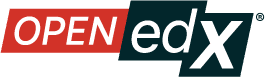Add a Multi-select (Checkbox) Problem#
You add multi-select problems in Studio by selecting the Problem component. In the problem editor, select the Multi-select option. Fill in the fields on this screen to create your problem.

Creating a multi-select problem is as simple as:
Editing the Display Name. Click the pen icon to edit.
Filling in the Question field.
Filling in the Explanation field. When this is shown to learners is based on the selection in the Show answer panel on the right.
Filling in the Answer fields. Select the correct answer(s) by ticking off the checkbox(es). Additional answers can be added by clicking the Add answer button. Answers can be deleted by clicking the trash can icon. Feedback can be provided for each answer. More information on feedback can be found in the following section.
Selecting and filling in any desired settings on the right.
If you have any questions on the specifics of using the simple editor, please check out The Simple Editor and Guide to Problem Settings.
Adding Feedback#
For an overview of feedback in problems, see Adding Feedback and Hints to a Problem. For multi-select problems, you can add feedback for each of the answer options you provide in the problem. You can also identify different combinations of answer options that learners are likely to select, and add group feedback for those combinations.
Adding Feedback for Individual Answers#
In multi-select problems, you can provide feedback for each answer that a learner can select, with distinct feedback depending on whether or not the learner selects that answer. This means that there are several possible types of feedback.
The learner selects a correct answer. This type of feedback should indicate why the answer is correct.
The learner does not select a correct answer. This type of feedback should indicate that the learner missed checking this answer and why it is correct.
The learner selects an incorrect answer. This type of feedback should indicate that the learner incorrectly checked this answer and why it is incorrect.
The learner does not select an incorrect answer. This type of feedback should reinforce why the learner correctly left this answer unselected.
You can access the feedback panel shown below by clicking the button to the right of the answer text.

Adding Group Feedback#
You can configure the multi-select problem to provide group feedback. Group feedback is feedback given for a specific combination of answers. For example, if you have three possible answers in the problem, you can define specific feedback for when a learner selects each combination of possible options.
A
B
C
A, B
B, C
A, C
A, B, C
For problems with more than three answers, providing specific feedback for each combination can become difficult. For such problems, you might choose to define group feedback for more likely combinations of answers or for combinations of answers that reflect common learner misunderstandings. If you do not define feedback for a combination that a learner selects, the learner receives feedback for the individual selections.
Group feedback can be entered in the Group Feedback panel on the right of the editor. The example below shows feedback for combinations of (A, B), (B, C) and (A, C) respectively.

Note
If you configure individual option feedback for every answer, and you also provide group feedback, when learners select the exact combination of answer choices defined, they only see the compound feedback. In this example, learners who select apple (A), pumpkin (B), and tomato (D) see the message “An apple, pumpkin, and tomato are all fruits as they are all the fertilized ovaries of a plant and contain seeds.” They do not also see the individual feedback for selecting A, B, and D, and for leaving C unselected.
Adding Hints#
You can add hints to a multi-select problem. For an overview of hints in problems, see Adding Feedback and Hints to a Problem.
See also
About Multi-select Problem (reference)
Edit Multi-select Problems using the Advanced Editor (how-to)
Adding Feedback and Hints to a Problem (how-to)
Multi-select Problem OLX Reference (reference)
Award Partial Credit (how-to)
Maintenance chart
Review Date |
Working Group Reviewer |
Release |
Test situation |