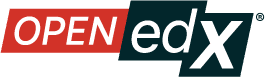Use a Section from a Course independently of the Course Outline#
From the course outline in Studio, go to the visibility options of a Section. You will see the option “Hide in Course Outline, accessible via Link”:

When selected and saved, the interface indicates that this section has been hidden but can be accessed through its URL:

Clicking on the Share button enables you to copy the URL to the specific subsection for sharing. There are two sharing options, as the URL for a complete page, or as the URL to embed.
The first option “Full Page” shows the content on the original page, that is, with the header and footer of the site:

The second option “Embed Link” displays the content directly on a page without a header or footer. This is ideal for embedding in other places:

To embed one of the hidden subsections on a page outside the course flow, copy the link to embed. In Studio, go to the option “Content” → “Pages & Resources” → “Custom pages”:

There the subsection is embedded using the URL copied previously. Keep in mind to adjust the height and width of the iframe using the style attribute with the height in pixels as required:
style="height: 900px; width: 100%;":
In this way, the student will not see the hidden section in the course outline, but they will be able to access it from the page created in the previous step. You can test section visibility by using the masquerade feature in the LMS;

See also
Manage Content Experiments (how-to)
Maintenance chart
Review Date |
Working Group Reviewer |
Release |
Test situation |